I have recently started to use IntelliJ Idea as my text editor and integrated it into my creative process.
As I am a software developer, IntelliJ IDE is, for me, a must. IDE is in front of me opened all the time. Therefore it is a chance for me to write a lot of content in the IDE. It is a better choice to use IDE instead of switching to another text editor or using another means of word processing.
Since I am also aiming to work on several articles or documents simultaneously, every decrease in ambiguity and complexity counts towards faster results. The creative process is not possible to automatize. But what it is possible to automatize are redundant tasks during text handling and editing.
Why turn IntelliJ Idea IDE into your word processor?
First of all, IntelliJ Idea IDE already comes in its 2020 version with very, very good support for English vocabulary. So writing in English in IDE was never easier than now.
Plus, when implementing the advantage of multiple IntelliJ shortcuts, the word processing is swift. Especially if you write your text in .html, .adoc or .md format.
Overall, IntelliJ IDE comes in all versions with Git support, which is an additional advantage against traditional word processors. You can easily version your articles’ state and keep a history of your edits in one place. Article versioning is a feature that is available only in very advanced mode in cloud SaaS.
However, what I have found very tedious was text formatting in IntelliJ. As expected, I was using IntelliJ Idea IDE for coding, mostly Java, and thus the text was supposed to be wrapped automatically after 120 characters. When I then copied my articles to other word processors in my pipelines, such as Microsoft Word or Grammarly, I always needed painfully deleted every single break line to make a single continuous line of text. That was also one of the most common mistakes I had after publishing articles through WordPress – linebreaks were always in places where they should not be.
After enough time spent doing this pointless work, fixing many wrong break lines, I have decided to end it and figure out how to speed up the process. Because every second I spend editing an article is second, I could use it towards another article’s creative process.
How to turn IntelliJ Idea into text editor?
First of all, go to Settings > Editor > General and check all checkboxes in Soft Wraps section.
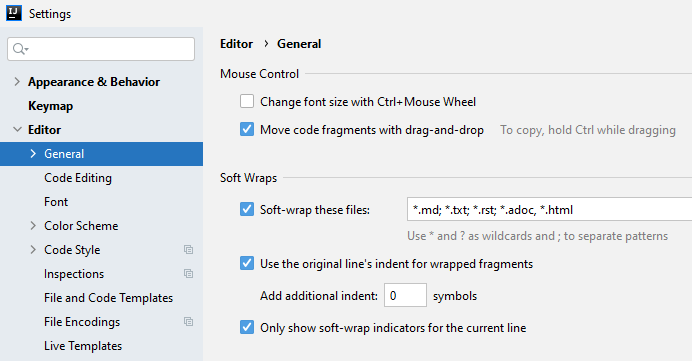
Then go to Settings > Code Style and select Scheme Project. Here unselect the checkbox “Wrap on typing”.
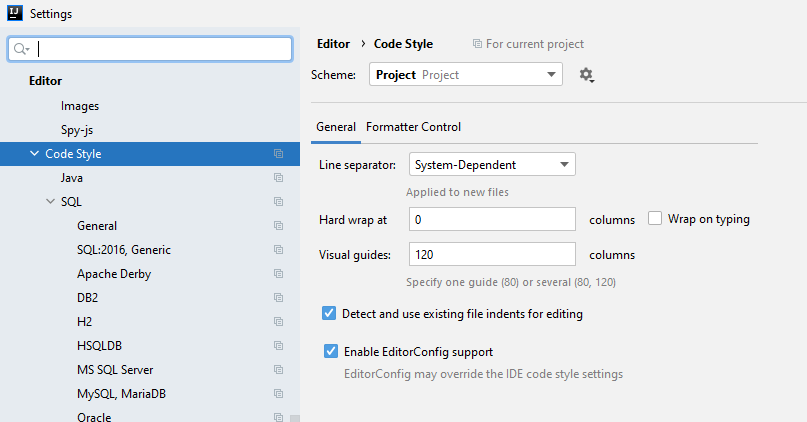
I would recommend this change be saved under the current project scheme, not under the IDE scheme. If you are using the same IntelliJ for coding, wrapping will conflict with your code clarity if you save the change under the IDE scheme.
Hit Apply button to apply all the changes.
Initialize soft-wrap in IntelliJ code editor
In the active editor tab, on the left side of the text line panel, after the right-click, there is an option soft-wrap to initiate the wrapping. Soft-wrap is not initialized automatically on every new file open. Therefore you will need to initialize soft-wrap on every new file open.
Tip for shortcut
When you open a new file, the text is, by default, unwrapped. You can either right-click on the newly opened line meter on the left side and hit Soft-Wrap from the menu option. Or you can set up a special shortcut for soft-wrapping, while the shortcut is not set by default.
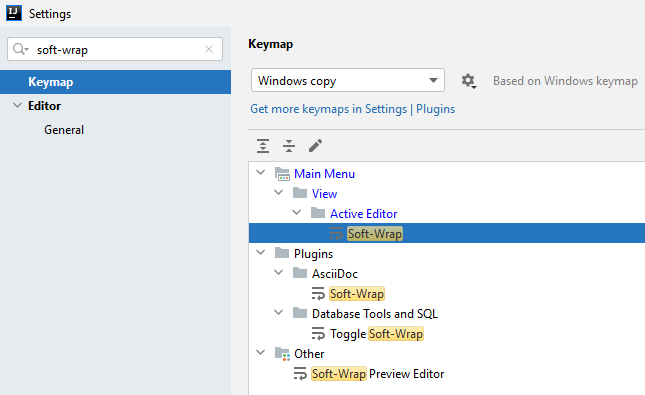
To set up your shortcut, go to File > Settings > Keymap and search for “Soft-Wrap” in Main Menu > View > Active Editor. Add to action key shortcut. I personally use Alt + P key shortcut. That is not a conflicting key shortcut with keys combinations easy to remember.